In this lesson, you will learn what each motion block does.
The motion blocks are the ones that are colored in blue. Let’s learn what each block does.
The “move 10 steps” block
The “move 10 steps” block moves the sprite by the specified number of steps. You can change the number 10 to any number you want by writing the number instead of 10.
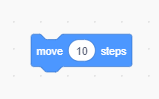
The “turn right 15 degrees” block
The “turn right 15 degrees” block turns the sprite in the right direction by the specified number. You can change the number 15 to any number you want by writing the number instead of 15.
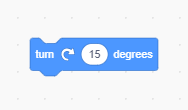
The “turn left 15 degrees” block
The “turn left 15 degrees” block turns the sprite in the left direction by the specified number. You can change the number 15 to any number you want by writing the number instead of 15.
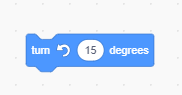
The “go to random position” block
The “go to random position” block tells the sprite to go to a random position on the stage. You can select “mouse-pointer” from the drop-down menu or if you have another sprite, you can select the sprite’s name from the drop-down menu.
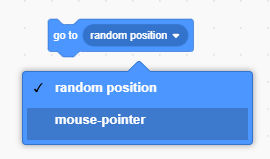
The “go to x: 0 y: 0” block
The “go to x: 0 y: 0” block sets the x and y positions of the sprite to the specified number. You can change the number 0 to any number you want by writing the number instead of 0.
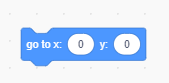
The “glide 1 secs to random position” block
The “glide 1 secs to random position” block tells the sprite to glide from its place to a random position for the specified number of secs. You can change the number 1 to any number you want and select “mouse-pointer” or if you have another sprite, you can select its name from the drop-down menu.
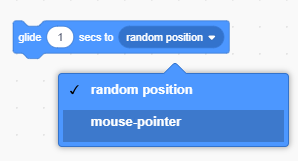
The “glide 1 secs to x: 0 y: 0” block
The “glide 1 secs to x: 0 y: 0” block tells the sprite to glide from its place to the specified x and y positions. You can change the number 0 and 1 to any number you want by writing the number instead of 0 and 1.
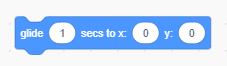
The “point in direction 90” block
The “point in direction 90” block sets the sprite direction. You can move the arrow in the circle or type in a number instead of 90.
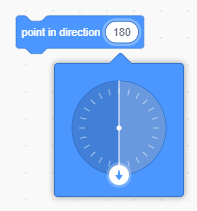
The “point towards mouse-pointer” block
The “point towards mouse-pointer” block points the sprite towards the mouse-pointer or another sprite if you have one.
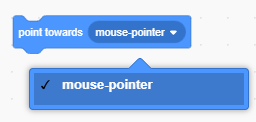
The “change x by 10” block
The “change x by 10” block changes the sprite’s x position by the specified number. You can change the number 10 to any number you want.
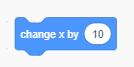
The “set x to 0” block
The “set x to 0” block sets the sprite’s x position to the specified number. You can change the number 0 to any number you want.
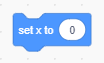
The “change y by 10” block
The “change y by 10” block changes the sprite’s y position by the specified number. You can change the number 10 to any number you want.
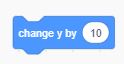
The “set y to 0” block
The “set y to 0” block sets the sprite’s y position to the specified number. You can change the number 0 to any number you want.
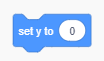
The “if on edge, bounce” block
The “if on edge, bounce” block tells the sprite that when it’s touching the side, top, or bottom of the stage to bounce away.
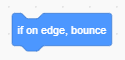
The “set rotation style left-right” block
The “set rotation style left-right” block sets the sprite’s rotation style. Select “left-right” from the drop-down menu to make the sprite rotate only horizontally.
Select “all around” from the drop-down menu to make the sprite rotate vertically.
Select “don’t rotate” from the drop-down menu to make the sprite face only 1 direction.
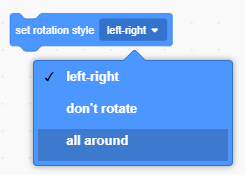
The “x position” block
The “x position” block reports the x position of a sprite. Note: To view the value of all the round-edged blocks, click the small square.
![]()
The “y position” block
The “y position” block reports the y position of a sprite. Click the checkbox to see the y position.
![]()
The “direction” block
The “direction” block reports the direction of a sprite. Click the checkbox to see the direction.
![]()

