In this lesson, you will learn what each sound block does.
The sound blocks are the ones that are colored in violet. Let’s learn what each block does.
The “play sound Meow until done” block
The “play sound Meow until done” block plays a sound and waits until the sound is finished before continuing with the next blocks. If you have another sound, you can select its name from the drop-down menu.
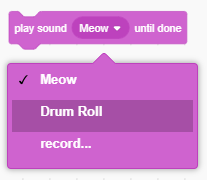
The “start sound Meow” block
The “start sound Meow until done” block plays a sound and continues with the next blocks even while the sound is getting played. If you have another sound, you can select its name from the drop-down menu.
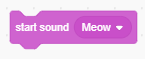
The “stop all sounds” block
The “stop all sounds” block stops all sounds in the project.

The “change pitch effect by 10” block
The “change pitch effect by 10” block changes the pitch by the specified number. You can change the number 10 to any number you like and can select “pan left/right” from the drop-down menu.
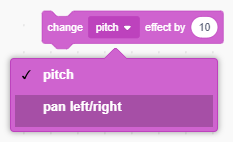
The “set pitch effect to 100” block
The “set pitch effect to 100” block sets the sound pitch by the specified number. You can change the number 100 to any number you like and can select “pan left/right” from the drop-down menu.
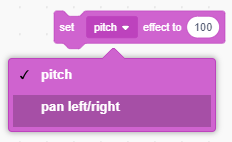
The “clear sound effects” block
The “clear sound effects” block clears all sound effects.
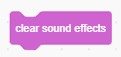
The “change volume by -10” block
The “change volume by -10” block changes sprite’s sound volume by specified amount. You can write any number instead of -10.
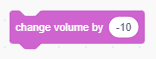
The “set volume to 100%” block
The “set volume to 100%” block sets the sprite’s sound volume to the specified volume. You can write any number you want instead of 100.
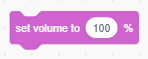
The “volume” block
The “volume” block reports sprite’s sound volume. Click the checkbox to see the sprite or backdrop’s sound volume.
![]()

