In this lesson, you will learn what each looks block does.
The looks blocks are the ones that are colored in purple. Let’s learn what each block does.
The “say for 2 seconds” block
The “say for 2 seconds” block tells the sprite to say text in a speech bubble for the specified number of seconds. You can change the text and seconds to any number and text you want.
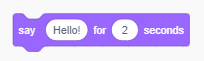
The “think for 2 seconds” block
The “think for 2 seconds” block tells the sprite to display words in a thought bubble for a specified number of seconds. You can change the text and number of seconds to any text and number you want.
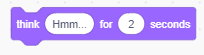
The “think” block
The “think” block tells the sprite to display words in a thought bubble. You can change the text to anything you want.
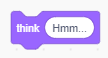
The “say” block
The “say” block tells the sprite to display words in a speech bubble. You can change the text to anything you want.
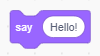
The “switch costume to costume1” block
The “switch costume to costume1” block sets the sprite’s costume to the selected costume. You can select the costume from the drop-down menu.
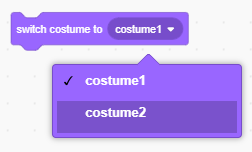
The “next costume” block
The “next costume” block switches the sprite’s costume to the costume after the current costume.

The “switch backdrop to backdrop1” block
The “switch backdrop to backdrop1” block switches the backdrop to the selected backdrop. Select the backdrop from the drop-down menu. You can select another backdrop’s name, next backdrop, previous backdrop, or random backdrop.
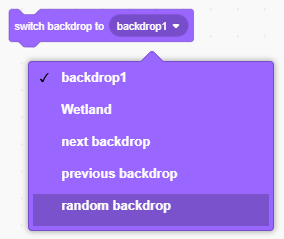
The “next backdrop” block
The “next backdrop” block switches the backdrop to the next one.

The “change size by 10” block
The “change size by 10” block changes the sprite’s size by the specified value. You can try numbers different than 10.
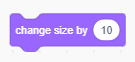
The “set size to 100%” block
The “set size to 100%” block sets the sprite’s size to specified percent of the original size. You can change the 100 to any number you want.
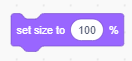
The “change color effect by 25” block
The “change color effect by 25” block changes the graphic effect on a sprite or backdrop. You can select a different effect from the drop-down menu and set the number 25 to a different number.
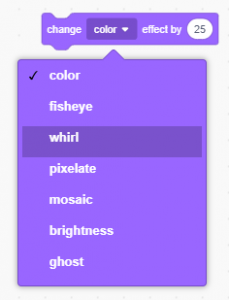
The “set color effect to 0” block
The “set color effect to 0” block set the sprite’s or backdrop’s color effect to the specified number. You can set the 0 to any number you want and select any effect you want from the drop-down menu.
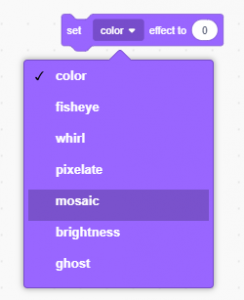
The “clear graphic effects” block
The “clear graphic effects” block clears graphic effects for a sprite or backdrop.
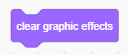
The “show” block
The “show” block shows the sprite.

The “hide” block
The “hide” block hides the sprite.
Note: You can click the “show” block to show your hidden sprite.

The “go to front layer” block
The “go to front layer” moves sprite in front of all other sprites. If you select “back” from the drop-down menu, the sprite will move backward all other sprites.
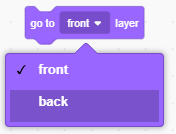
The “go forward 1 layers” block
The “go to forward 1 layers” moves sprite by the specified layers forward. If you select “backward” from the drop-down menu, the sprite will move the specified amount of layers backward. You can change the number 1 to the number of layers you have.
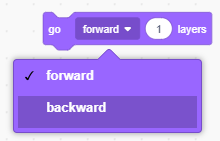
The “costume number” block
The “costume number” reports the sprite’s costume number. You can select “name” from the drop-down menu. Click the checkbox to see the costume number or name.
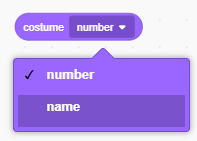
The “backdrop number” block
The “backdrop number” reports the backdrop number. You can select “name” from the drop-down menu. Click the checkbox to see the backdrop number or name.
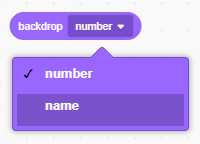
The “size” block
The “size” reports the size of the sprite. Click the checkbox to see the size.
![]()

